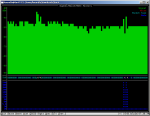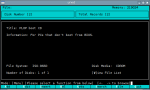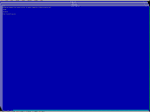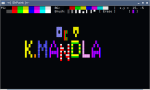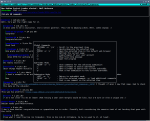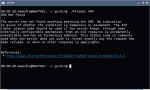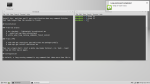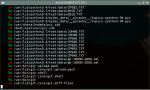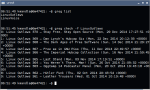I know this is premature, considering as we’re only halfway through the year. But May marks the 30th month of this blog, and even though I don’t have statistics, I suspect that there were an unusually high number of tip-top terminal titles in that short span.
So as a final nod to truly great software, I’m going back through anything from the first half of this year, and maybe even creeping a little into the last days of December. Let’s look one more time at the stuff that really shines.
Out of respect for the 2014 and 2013 best-of’s, I’ll lump this together in a crazy, scrambled, unjustified jumble. Hey, you get what you pay for. … 😉
Best geek detector: horst. The first gold-star-winner of 2015 was a geekplosion going by the name of horst. In the grand cornucopia of wireless monitors and network tools, horst is a thoroughbred with plenty of visual yummies to keep you entertained. I know next to nothing about wireless technology, except to start up a network manager in hopes of reaching my e-mail. I started up horst once — just once, mind you — and every geek within 25 meters was suddenly and inexplicably pulled directly to my laptop screen. horst may be a great way to get more information about the invisible networks that float around us all, or it may be a good way to meet the geek of your dreams … if you are not already the geek of your dreams, that is. 🙄
Best archiving tool for your media collection of 25 years ago: fdd. It’s probably not fair to pick at fdd for being a good decade or two beyond its intended audience, and given that it has provisions for CD and other removable media, it’s still useful in this day and age. All the same, it is obviously intended for a different generation, when keeping track of floppies was a tedious chore. With lots of options for searching and naming, fdd wins a tip of the straw skimmer in recognition of a good design regardless of its Precambrian origins. You laugh, but one day you’ll be scraping around the Internet trying to remember the name of this program, so you can use it to catalog your overloaded USB stick collection. …
Best text editor that isn’t vim or emacs: wpe and we. I make a big deal out of text editors that aren’t the twin cancers of the console, vim and emacs. Picking between those two is like asking if you’d rather be hit between the eyes with a ball-peen hammer or with a cricket bat: Neither one is a reasonable choice for a rational computer-using human-type person. And the third-place finisher, nano, is so far behind that it’s really just a timid, simpering speck on the horizon. For an editor with real character, wpe and it’s non-programmer version, we, are sheer genius. Built-in file selectors, popup menus, a Van Gogh-ish palette of color, menu bars, cascading and tiling windows, syntax highlighting and sensible defaults — anything you could want in a text editor without having to suffer through the mind-numbing triple-key combos of emacs, or the asinine, feverish mode-swapping of vim. Yes, that’s right, I just called your editor mind-numbing and asinine. You got problem with that? 👿 I’m getting bold in my last days. … 😯
Rampant overachiever of 2015: httping. I was sorely tempted to throw httping to the top of the list, as a technological salt lick for free-ranging geeks in your local environment. But httping gets its own bracket, and wins the judges’ choice for the most hopelessly overdone title of 2015 — especially since it is, at its core, a rewrite of the omnipresent ping utility. Some ping remakes are content to emit beeps, or bounce like EKGs, or just show a little more information than the classic tool. But that’s not enough for httping, which was obviously exposed to a massive overdose of gamma radiation, because it comes out of the chute like The Hulk jacked up on methamphetamines. httping gives you every possible modulation on ping you can imagine, plus some you only saw in your nightmares. Look, everybody wants to be the ping, but this is just ridiculous. 😯
Best do-it-yourself office suite: mined, ol, alot, scim and tapecalc. I’m lumping titles here, which probably isn’t fair, but if you wanted to set up an entire suite of software to manage your home office on a leftover K6-III, you got five grand programs just in the first half of this year. tapecalc is a majestic redesign of the office adding machine archetype, suitable for tabulation, accounting and even just simple math, and won’t run up your budget by burning through that awful thermal printer paper. mined is another prime example of why both vim and emacs should be completely discarded and all their prophets exiled to a very cold place, and a magnificent example of how easy text-based editing should be.
alot won out over multimail as an easy-to-learn, easy-to-manage and easy-to-read mail agent, even if the supporting software will be a bear to set up for some people (myself included). ol is the baby of the crowd, proving its worth just days ago as a to-do list manager and hierarchical note taker, even if it doesn’t have all the flash of some others. And scim wins the seat of honor in the text-based office suite, for bringing the decades-old spreadsheet sc back to modernity, and adding so many desperately needed features that you’ll think it’s Christmas. Even if you weren’t around for all 2 1/2 years of this blog, look at those five programs and you’ll have enough to keep your K6-III busy. (Hey, don’t laugh: Those old Super Socket 7’s are regaining their value, now that they’re vintage technology. …)
Best sights and sounds: shpaint and mpfc. It was probably easy to see coming, but shpaint was a winner in the visual arts department for making terminal emulator art as easy as point-and-click. I don’t know what sorcery makes it possible to do that from bash, of all places, but shpaint made me all misty-eyed, remembering the good old days of Paint Now! (Massive bonus points if you know that one.) Granted, it didn’t really stand up to some of the higher features of other graphics programs, but all told, it was the best artistic invention for the year.
And speaking of artistic endeavors, mpfc overshadowed any and all music players for the console in the last six months, by adopting an easy interface, great color, good sound and a lightweight footprint. I felt a little bit guilty taking mpfc for a spin, and then returning to moc: Test-driving it was like hanging out with your best friend’s SO for a day of fun, and then heading home to eat dinner with your family. 😕 Perhaps in another life, we could have found happiness together. … 😥
Best tool for looking at pictures of cats: rtv. The reddit army can stop harassing me for not thinking too highly of their stomping ground, and take solace in the fact that rtv is probably one of the nicest console-based forum browsers dedicated to a single web site. Good color, an arrangement that mimics the visual style of the site, one-key commands for the most common actions, and account management for ease of startup. I’m almost sad that it really only works with one site; a tool like this that could rip through forums and BBSs would be a godsend. I may not be a fan of reddit, but using rtv could be reason enough to visit it. Now stop e-mailing me to tell me your favorite reddit hangouts. 😡
Best game: scrap. I pulled out a lot of hair before I made this decision. For as brief a time as we had together in 2015, a lot — and I mean a lot — of that time was spent on games. Some of them were magnificent too: Frozen Depths aligned itself with the topmost rung of roguelikes, making it a peer of things like Cataclysm DDA and Dungeon Crawl. nsuds was so well made that it could have been a tutorial on how to design a text-based console game. And if you didn’t know better, net-o-grama could trick you into thinking it was a graphical game. Even hack-of-life managed to astound me, and that game was built on the ancient carcass of a decades-old theoretical population simulation. It was a good six months for games, no matter how you looked at it.
In the end though, it was the simple novelty of scrap that won me over. I was still puttering around with scrap for days after I had written about it, in between the other games that I was skimming through. It’s not a perfect game (what is?) and it is at risk of disappearing into the technological ether of history, if archive.org ever jettisons it. But for sheer fun, a simple but challenging premise and a colorful interface, scrap won the crown. Please accept my heartiest endorsement.
And that’s it. That’s all I have to say. I’ve come to the end of all the lists and wikis, indexes and repositories, collections and top-10-lists. 😦
Now I’m afraid our time together must come to a close.
I don’t have any words of wisdom beyond what I left at the top of the old blog. We had a good decade, and I hope the past 30 months of silly little text-only adventures were as interesting — and maybe educational — for you as they were for me.
Keep trying new things, keep looking for simpler solutions, and keep using the programs you like best. And remember: Be kind to one another. We’re all we’ve got!
K.Mandla 🙂