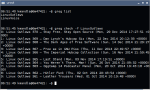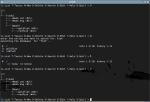About a month ago, StreaK left a note about ndn, a/k/a Necromancer’s DOS Navigator. I might catch some flak for this, but I saved it for last, before the shop closes down.
Introductions first. ndn has a precompiled Linux version that you see there, and as you might expect from the screenshots, I find it quite enjoyable. You can see the two-panel menu-based approach that hearkens back to Midnight Commander and its predecessor, Norton Commander.
ndn takes that style and adds multiple window support, a healthy smattering of disk functions (like renaming a volume, like you see above), separate histories for command line and panel activity, and a lot of other tricks. Most everything is driven by a popup dialogue, which I always appreciate.
Even more amazing, ndn adds in a calculator, a calendar, a phone book (remember, this has history back to the modem era), and a lot more. If you try ndn, take your time with the “Utilities” menu, but don’t be shy about the others either.
Much of what ndn can do is arranged by submenu, and that makes it mostly easy to follow. There are also provisions for user-defined menus, and a special function menu just for Linux tasks.
With all that going for it, I still have a few small problems to report. First, as you can probably see if you look close at the screenshots, I’m getting some screen artifacts when I run the precompiled version in Arch. I don’t blame anyone for that; it’s a distraction, but it’s just the nature of the beast.
Second, there are some obvious leftover “tools” and “menus” from the DOS era. The letter strip you see along the bottom of each panel clearly corresponds to drive labels under Windows, and double-clicking on one in Linux just drops you into /dev/, which doesn’t really help.
It would be nice if that area instead showed mountpoints or even polled devices like sda1, sdb1, sr0 and so forth. As it is, that strip is wasted space. Add to wasted space: Displaying file names in the same color as the background for certain file types. That’s an unfortunate oversight.
ndn is also a very powerful suite of tools, and will take a lot of time to learn all the commands. But to complicate things, it appears there are different controls when running under X and when in a virtual console. Keyboard navigation seems disabled under X, meaning you have to do all your selections and menu action with the mouse. On the other hand, gpm was no help in a console.
Those are the main reasons I was hesitant to include ndn in this list: It seems a lot of its functions will hinge on graphical support. Which makes it not much better than undistract-me, which we talked about a few days ago.
And why save it for last, you ask? Nostalgia, mostly. If you remember the text-only era and the parade of file managers and disk checkers that all ran within consoles and had no graphical support, ndn is like a trip down memory lane. Popup menus drawn and shaded in hashed boxes, menu bars triggered with ALT+letters, and F-row hotkeys will take you back to the software of 30 years ago … all the way down to the color scheme. It’s a good feeling.
So if you take issue with a leftover DOS file manager, overstocked with utilities and rather haphazardly converted to Linux, appearing here at all, that’s my excuse: It reminds me of other times. 🙂