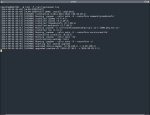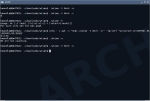I promised I would get since onto these pages before the end comes, mostly because I don’t remember any other log viewer that has this behavior by default … and I want to be able to remember it in the future.
It’s hard for me to be sure though, after so many years and so many log utilities.
since seems different because, as you might have inferred from the screenshot, it only displays log data since the last time it checked. So you can see the last portions of pacman.log at the top of that image, then the repository update. The next invocation of since only shows the two lines that had been added.
I’m sure other tail-esque tools can do this, and possibly add a few nifty tricks in passing. It’s just a matter of finding the right flags and getting them in order.
For its own part, since keeps its state file in ~/.since, and you have the option to ignore it. You can also tell since to use a special state file, to run periodically, to ignore compressed logs, ignore missing logs, and a lot of other options.
I am not a real bloodhound when it comes to keeping an eye on logs, so at its best, since is useful … but only rarely. On my pseudo-desktop system, there’s almost no call for it.
On a more complex system or in a situation where log files are critical, it might save you some time trying to get the information you need. I’m willing to give it a thumbs-up. 🙂