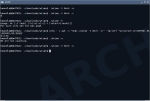I’ve seen a few work time trackers for the console, but nothing recently. I spotted clockwork on a list that I was skimming and thought maybe it deserved a closer look.
clockwork is just a bash script that marks time and can generate simple reports. I hold that in a decent measure of esteem, since most of my own bash scripts are about three lines long and spew forth “Hello, world!” if I’m lucky.
A few things that make clockwork seem to stand out: It can apparently keep track of “sick days” by allowing you to feed it days you are in debt to The Man. I don’t see that it can break a day down into hours in debt, but I would guess most people don’t track “in debt” hours like that.
clockwork can also tell you how much longer you have to stay at work, and can generate a report suitable for relaying to whomever signs your checks.
clockwork also allows you to “punch in” late or “punch out” early, which might be too much of a temptation for some folks. It does make clockwork fairly easy to fudge.
As a side note, I did notice that clockwork seems to make a few assumptions, most noticeable being the caveat about an 8 1/2-hour day, and a 42 1/2-hour work week. I am familiar with that calculation, but I’ve also been in countries where eight hours was a day, and 40 a week. That seems like it might vary with culture or geography.
Not in Arch/AUR, not in Debian. And would be a trifling to package for either system, if you want an easy one to work with. 😉